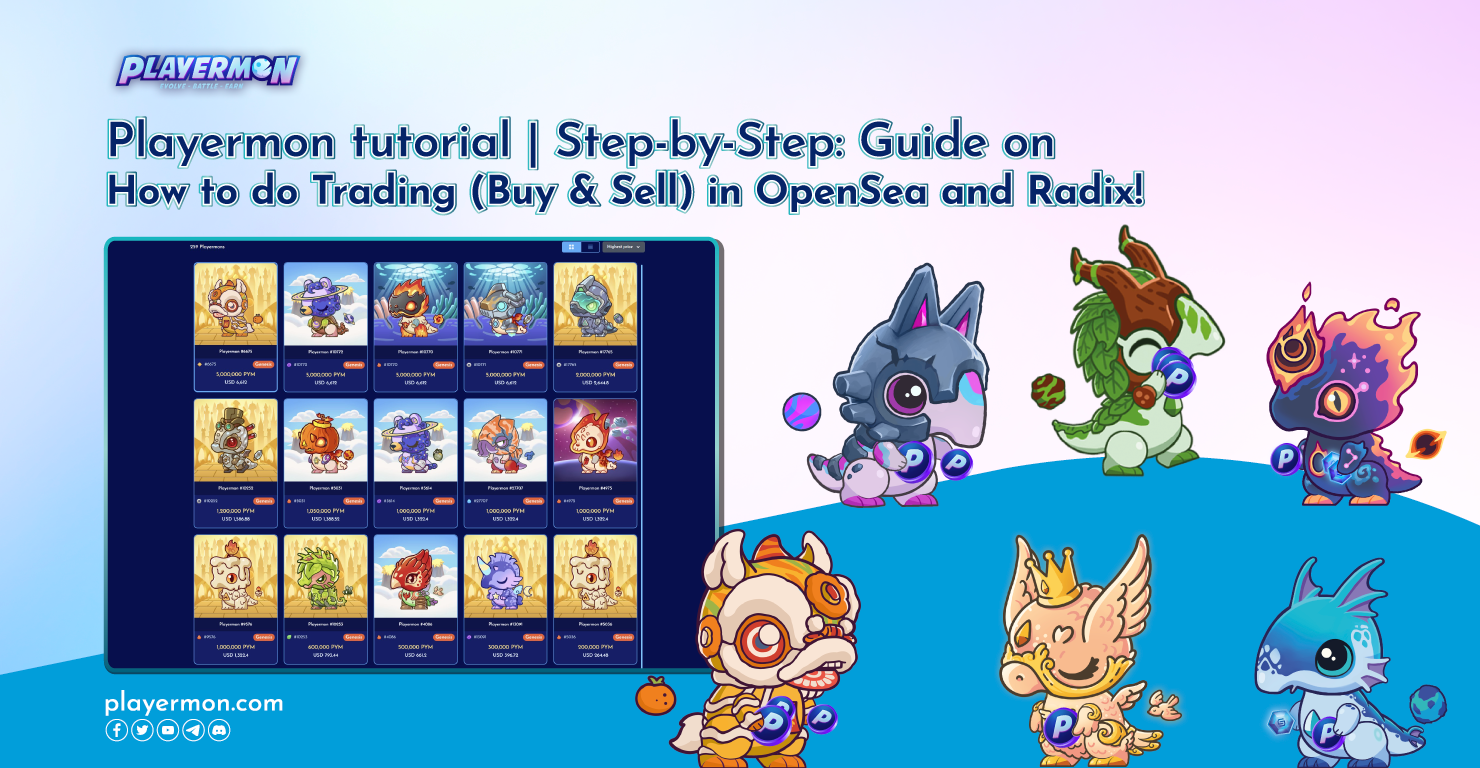How to sell an NFTs on OpenSea?
Video tutorial:
Selling NFTs on OpenSea involves a series of steps. Here's a guide on how to do it:
1. Set Up a Wallet:
- If you haven't already, set up a cryptocurrency wallet that supports Polygon. Popular options include MetaMask, Coinbase Wallet, and Trust Wallet.
2. Add Polygon Network to Your Wallet:
- Ensure your wallet has Polygon Network and MATIC token to cover transaction fees and potential listing fees.
3. Connect Your Wallet to OpenSea:
- Visit the OpenSea website (opensea.io) and click "Sign in" or "Get Started" in the top right corner.
- Connect your Polygon wallet to OpenSea. You may need to sign a transaction to authorize the connection.
4. List Playermon NFT
- You can list Playermon NFTs on OpenSea.

5. Navigate To Your Profile
- Go to your OpenSea profile by clicking on your wallet address in the top right corner.

6. View Your NFTs
- Under your profile, you'll see a list of your owned NFTs. Find the one you want to sell.
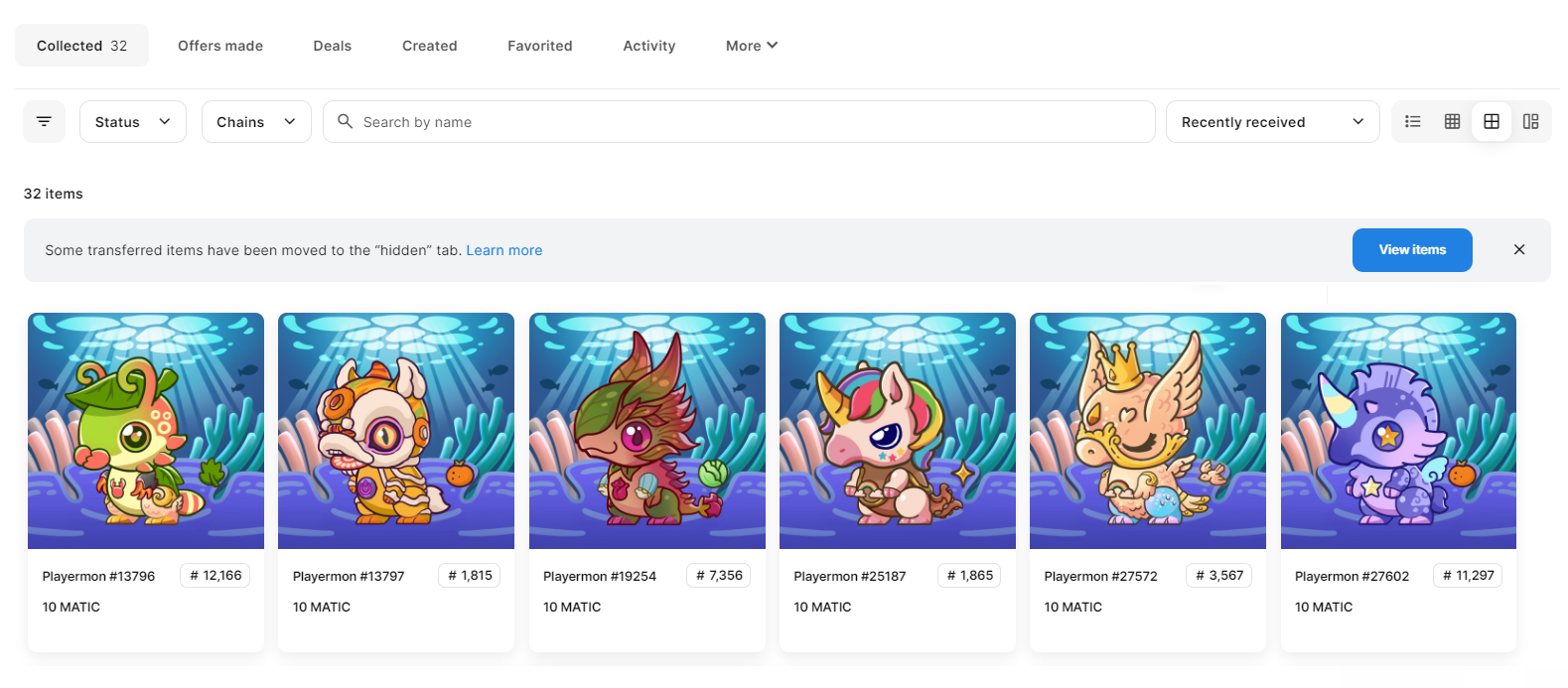
7. Initiate Sale
- Click on the NFT you want to sell to view its details.
- Look for the "List for Sale" button.
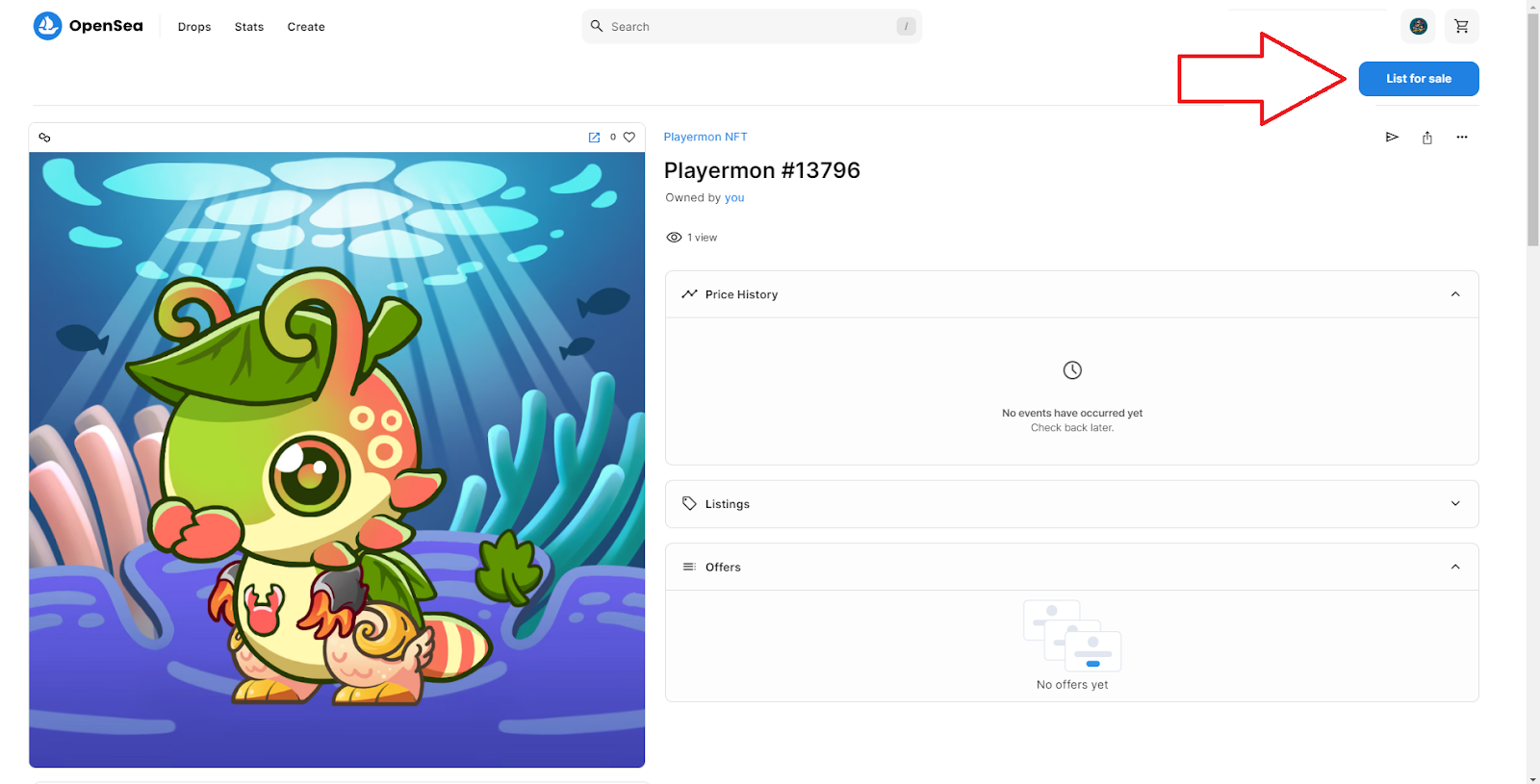
8. Set The Sale Details
- Specify the sale details, including whether it's an auction or fixed price, the price in Polygon, and other relevant details.
- You may need to approve a transaction to set up the sale.
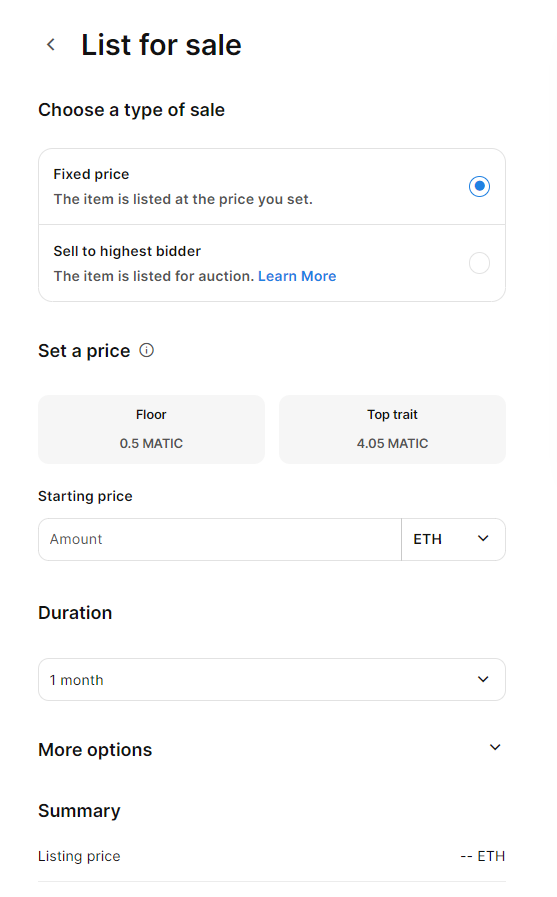
9. Confirm The Sale
- Confirm the sale by signing the transaction using your wallet. This will involve approving the sale and potentially paying a small gas fee.
10. Wait For Confirmation
- Once the transaction is submitted, you'll need to wait for it to be confirmed on the Polygon blockchain. This can take a few minutes.
11. View Your Listed NFT
- After the transaction is confirmed, your NFT will be listed for sale on OpenSea. You can view it on your profile, and it will be accessible to potential buyers.
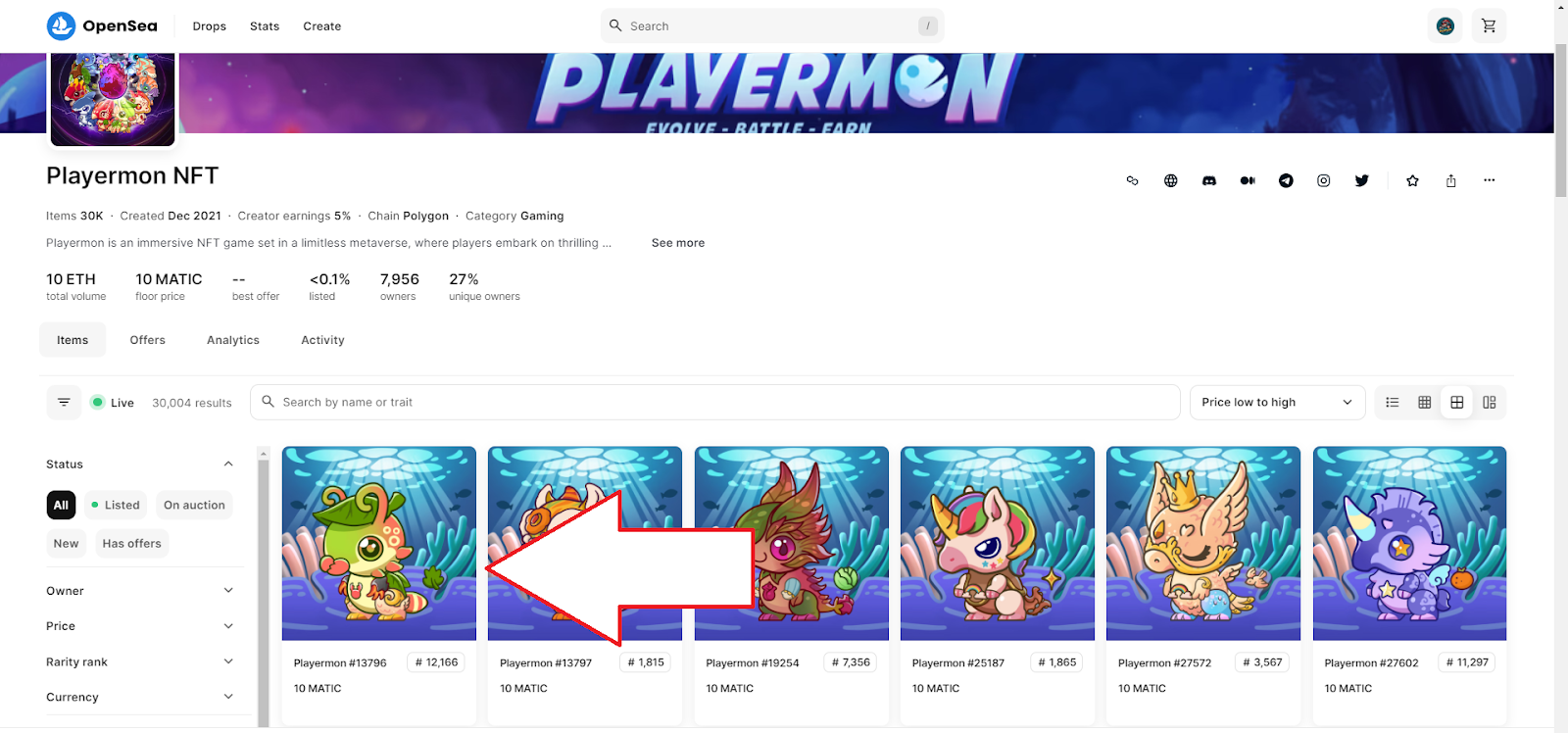
Make sure to double-check the details of your sale, including the price and any associated fees, before confirming the transaction. Always be mindful of gas fees on the Ethereum network, as they can vary based on network congestion.
How to sell a Playermon NFTs on Radix Marketplace?
1. Set Up a Wallet:
- If you haven't already, set up a cryptocurrency wallet that supports Polygon. Popular options include MetaMask, Coinbase Wallet, and Trust Wallet.
2. Add Polygon Network to Your Wallet:
- Ensure your wallet has Polygon Network and MATIC token to cover transaction fees and potential listing fees.
3. Connect Your Wallet to Playermon Website:
- Visit the Playermon website and click "Connect Wallet” in the top right corner.
- You may need to sign a transaction to authorize the connection.
4. List Playermon NFT
- You can list Playermon NFTs on Radix Marketplace.
- Go to your inventory and choose the NFT you want to list.
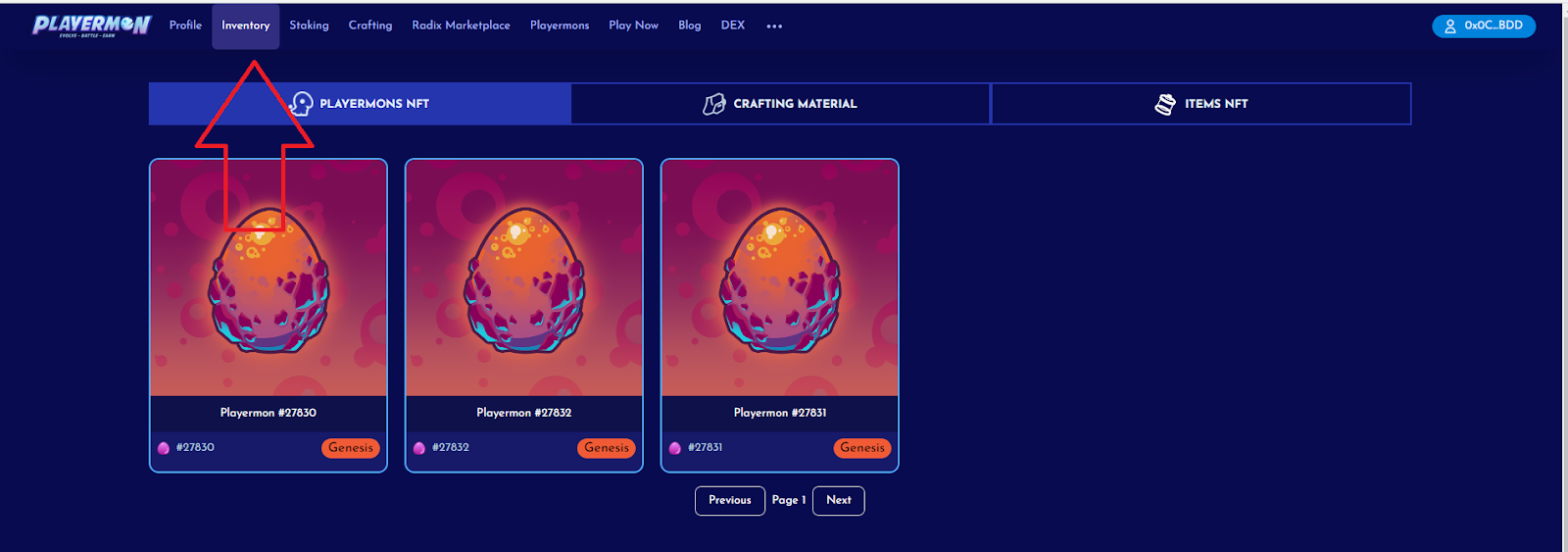
5. Initiate Sale
- Click on the NFT you want to sell to view its details.
- Look for the "List for Sale" button.

6. Set The Sale Details
- Specify the sale details, and the price in PYM Token.
- You may need to approve a transaction to set up the sale.

7. Confirm The Sale
- Confirm the sale by signing the transaction using your wallet. This will involve approving the sale and potentially paying a small gas fee.
8. Wait For Confirmation
- Once the transaction is submitted, you'll need to wait for it to be confirmed on the Polygon blockchain. This can take a few minutes.
9. View Your Listed NFT
- After the transaction is confirmed, your NFT will be listed for sale on Radix Marketplace. You can view it on your inventory, and it will be accessible to potential buyers.
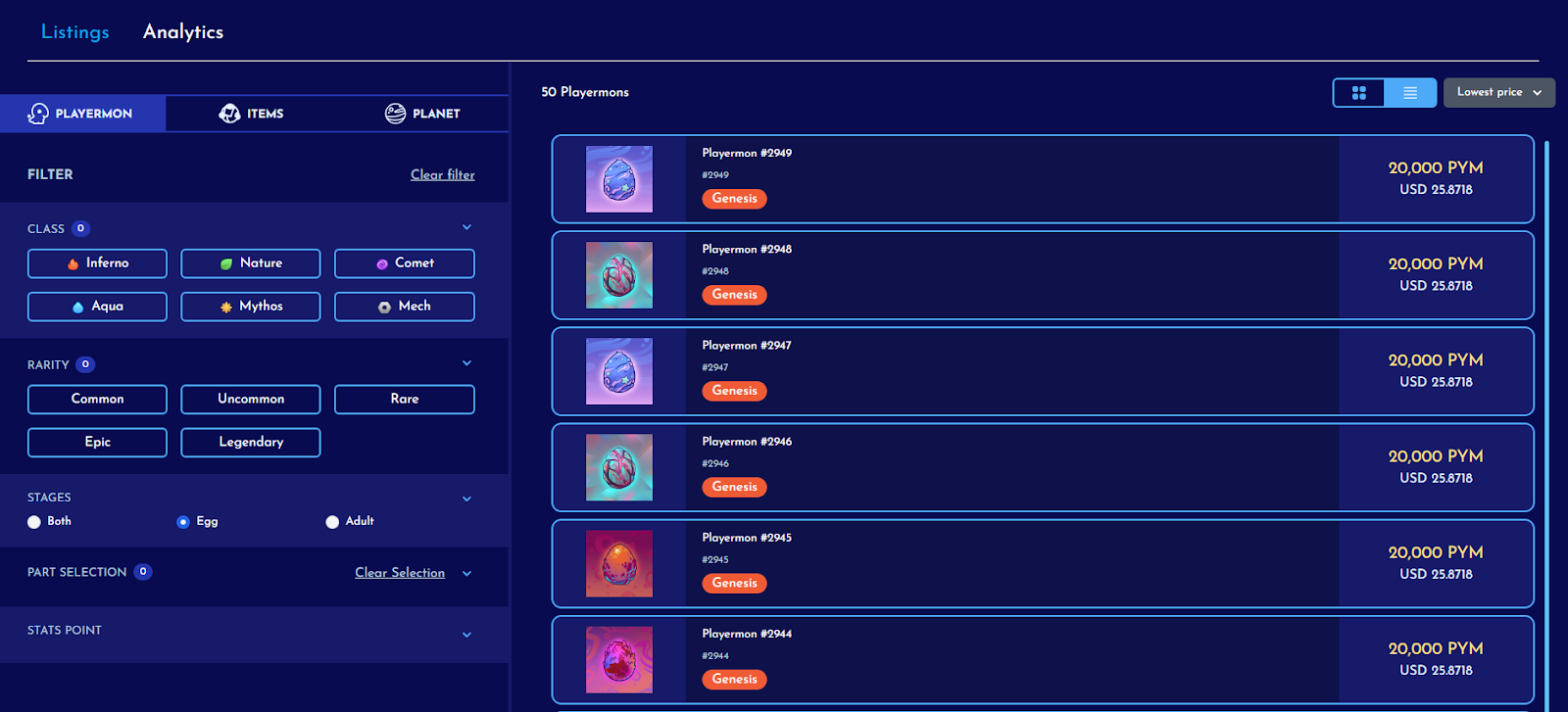
How to buy an NFTs on OpenSea?
Buying Playermon NFTs on OpenSea is a straightforward process. Here's a step-by-step guide:
1. Set Up A Wallet
- OpenSea primarily works with Polygon wallets. If you don't have one, you'll need to set up a cryptocurrency wallet that supports Polygon. Popular options include MetaMask, Coinbase Wallet, and Trust Wallet.
2. Add Polygon To Your Wallet
- Ensure your wallet has enough MATIC to make purchases. You'll need MATIC to cover the cost of the NFT and any associated transaction fees.
3. Connect Your Wallet To OpenSea
- Visit the OpenSea website (opensea.io) and click "Sign in" or "Get Started" in the top right corner.

4. Browse NFTs
- Explore the vast collection of Playermon NFTs available on Radix. You can use the search bar to search Playermon NFT or use this link.
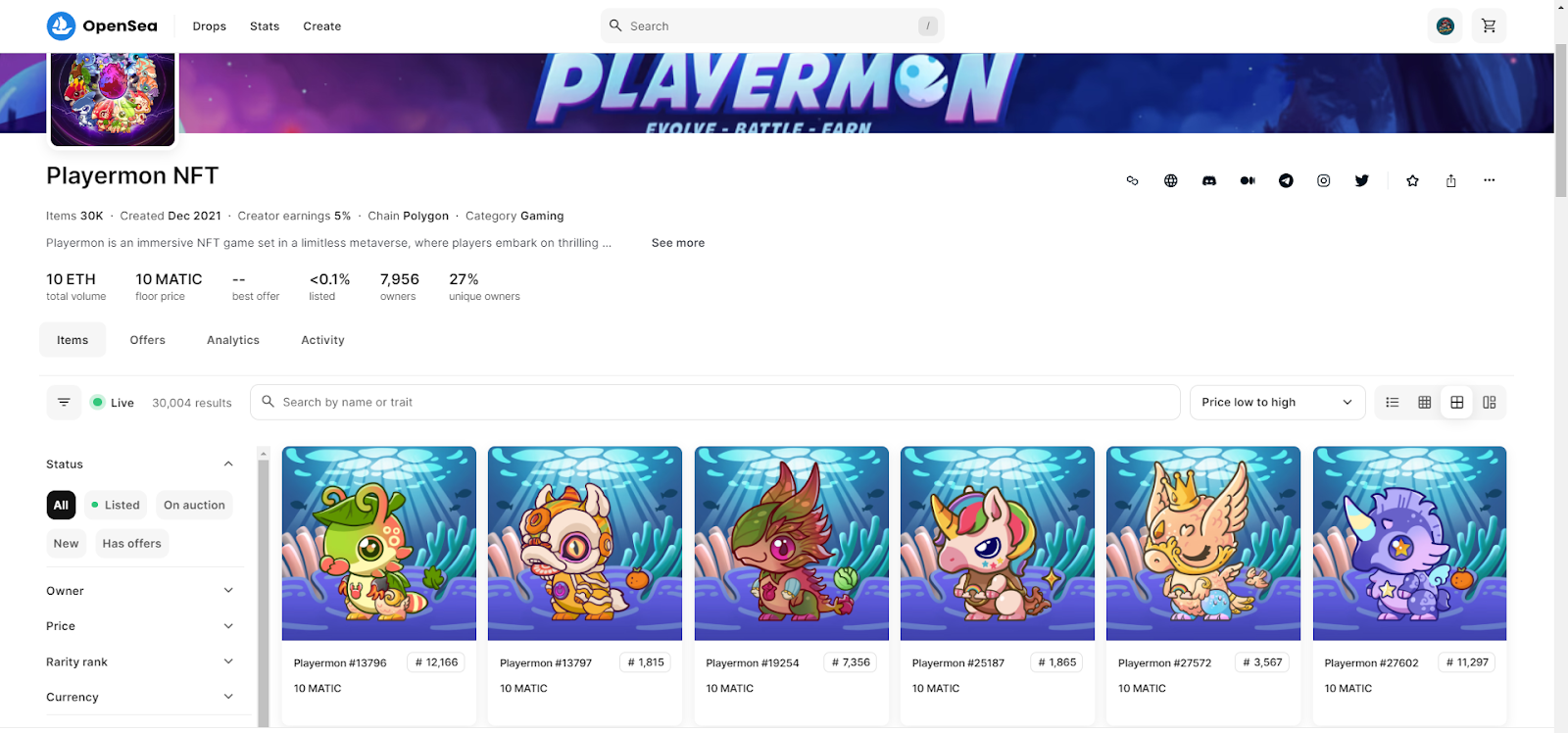
5. Select and View NFTs
- Click on Playermon NFT that interests you to view its details, including images, descriptions, and seller information.

6. Place a Bid or Make a Purchase
- If the NFT is listed as an auction, you can place a bid. If it's listed with a fixed price, you can click "Buy Now" to make an immediate purchase.
- Confirm the details of your bid or purchase, including the price and any associated gas fees.

7. Confirm The Transaction
- Confirm the transaction using your wallet. This will involve approving the spending of MATIC and potentially paying a gas fee.
8. Wait For Confirmation
- Once the transaction is submitted, you may need to wait for it to be confirmed on the Polygon blockchain. This can take a few minutes, and you'll see the status on your wallet or OpenSea.
9. View Your NFTs
- Once the transaction is confirmed, you'll be the proud owner of the NFT. You can view it in your OpenSea profile and share it with others.
How to buy a Playermon NFTs on Radix Marketplace?
Buying Playermon NFTs on Radix Marketplace is very easy. Here's a step-by-step guide:
1. Set Up A Wallet
- Radix Marketplace primarily works with Polygon wallets. If you don't have one, you'll need to set up a cryptocurrency wallet that supports Polygon. Popular options include MetaMask, Coinbase Wallet, and Trust Wallet.
2. Add Polygon To Your Wallet
- Ensure your wallet has enough PYM to make purchases. You'll need PYM to cover the cost of the NFT and MATIC for any associated transaction fees.
3. Connect Your Wallet To Radix Marketplace
- Visit the Playermon website and click "Sign in" or "Get Started" in the top right corner.
4. Browse NFTs
- Explore the vast collection of Playermon NFTs available on Radix.
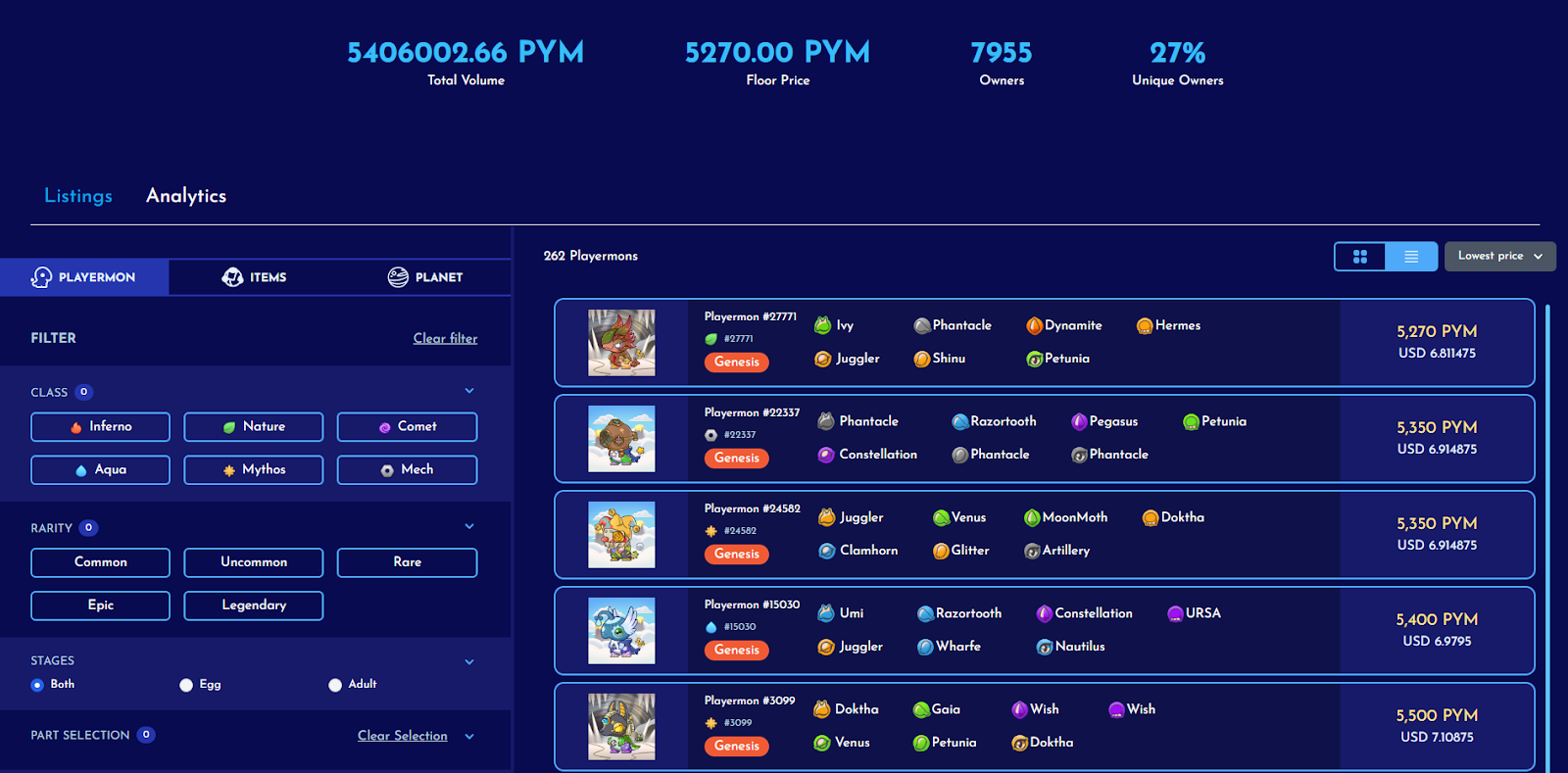
5. Select and View NFTs
- Click on Playermon NFT that interests you to view its details, including images, descriptions, and seller information.
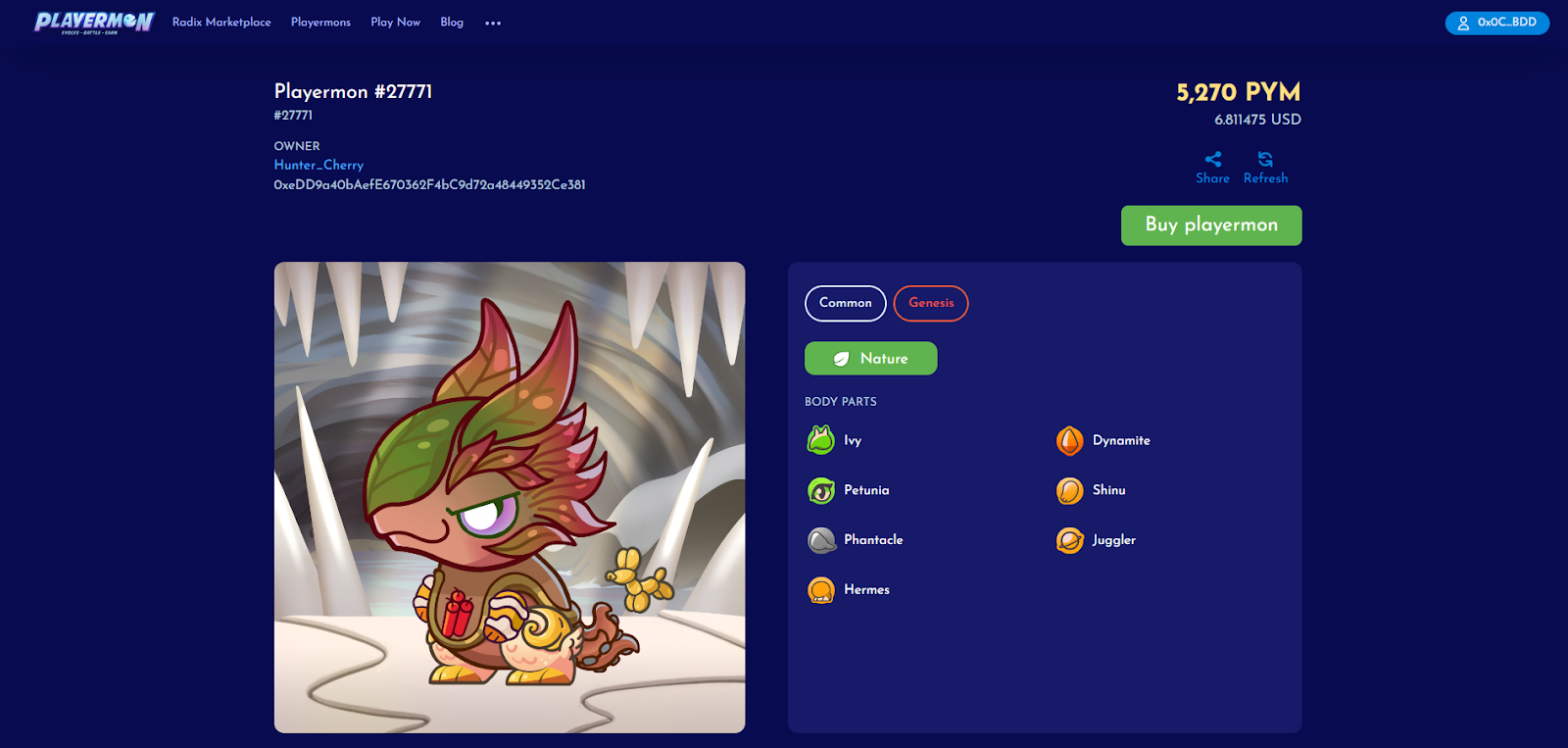
6. Make a Purchase
- You can click "Buy Playermon" to make an immediate purchase.
7. Confirm The Transaction
- Confirm the transaction using your wallet. This will involve approving the spending of PYM and potentially paying a gas fee (MATIC).
8. Wait For Confirmation
- Once the transaction is submitted, you may need to wait for it to be confirmed on the Polygon blockchain. This can take a few minutes, and you'll see the status on your wallet.
9. View Your NFTs
- Once the transaction is confirmed, you'll be the proud owner of the NFT. You can view it in your Playermon inventory and share it with others.
Remember, gas fees on the Polygon network can vary based on network congestion, so be prepared for potential fluctuations in transaction costs. Always double-check the details of the NFT listing and the transaction before confirming your purchase.