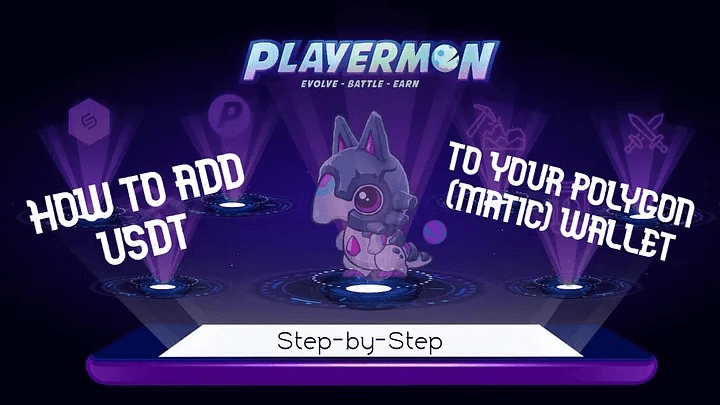Are you having trouble thinking of how to add USDT to your Wallet under the Polygon Network?
Well, fret no more, here’s how!
Already familiar? Here is a summary of the steps:
- Log in to your verified Binance account and buy USDT.
- Add the USDT token on your Metamask under the BSC Network.
- From Home page, or Overview page, go to your Wallets (top right side) and click Fiat and Spot to see your credited USDT.
- Withdraw your USDT from your Binance to Metamask Wallet.
- Bridge to Polygon using xPollinate.
New, or need a detailed guideline? Here’s how:
FIRST, Log in to your verified Binance account and buy USDT.
You need to have USDT in your Binance account. You can do this either through purchasing via credit card, or through fiat peer-to-peer transactions.
If you are new in this concept, you can visit this page from Binance to learn how to do it: How to buy using Card |
Alternatively, click here to learn how to buy cryptocurrency on Binance P2P (App).
SECOND, Add the USDT token on your Metamask under the BSC Network.
Go to your Metamask and click “Import Token” and then “Custom Token.”
Then, paste the USDT contract address:
0xdac17f958d2ee523a2206206994597c13d831ec7
or go to CoinGecko and copy the USDT contract address found on the right hand part of the screen.

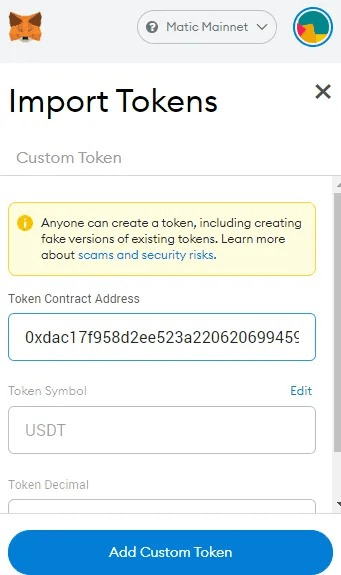
THIRD, From Home page, or Overview page, go to your Wallets (top right side) and click Fiat and Spot to see your credited USDT.
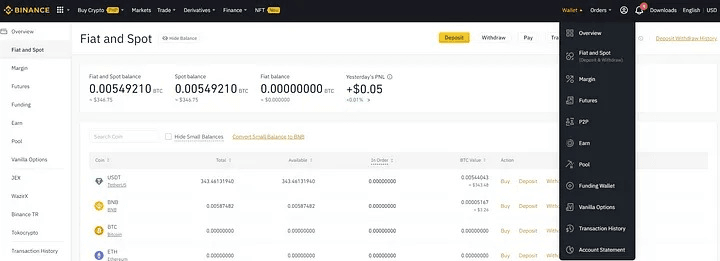
FOURTH, Withdraw your USDT from your Binance to Metamask Wallet.
To do this:
- Click “Withdraw” alongside your USDT token.
- Copy your BSC address and paste it as a recipient address for your withdrawal.
- Choose BSC Binance Smart Chain (BEP20) for the Network.
- Enter the amount you wish to withdraw, and click “Withdraw.”
- Confirm the transaction, and it will be processed.
Note that this may take 10–15mins to complete.

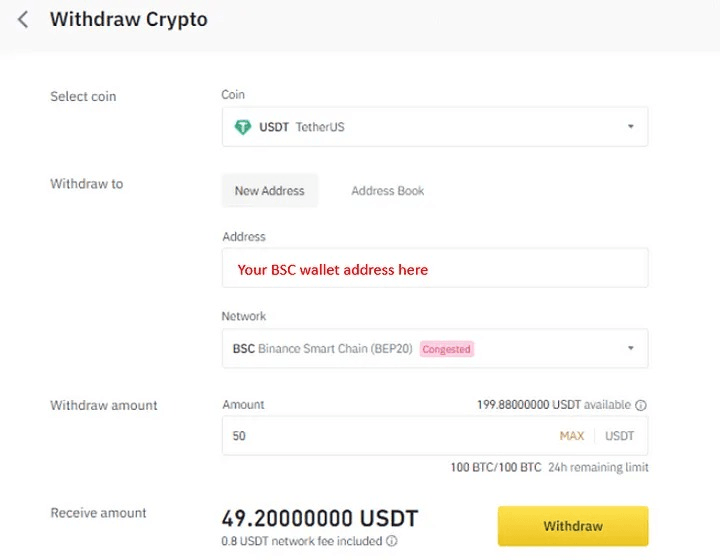
Note: Make sure that you also have enough BNB in your Metamask for the Gas fees. This means that you should also send at least 0.50$ worth of BNB to your Wallet for gas fees.
You can convert some of your USDT to BNB then withdraw it to your Wallet to make sure you have BNB in your Wallet in addition to the USDT
FIFTH, Bridge to Polygon using xPollinate.
Go to xPollinate and click on “Connect Wallet,” and your Metamask extension will pop up asking you to sign the connection.
Once your wallet is connected, configure the settings.
Select “BSC” in the “From” section
Select Polygon from the “TO” section.
Like this:
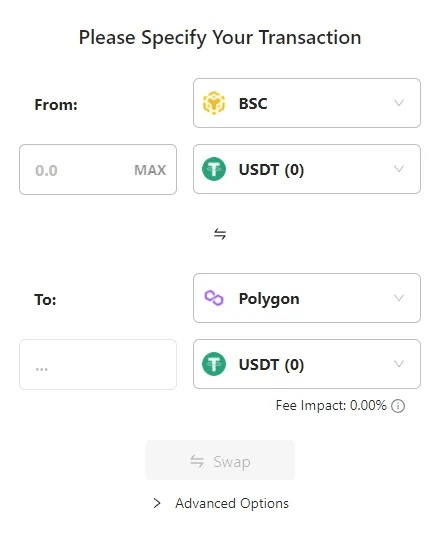
Your Metamask will pop up with a series of confirmations which you need to follow. Click “Change Chain.”
Once all is done, you need to click “SWAP” and confirm the transaction and then sign to claim transfer.
The transaction will be processed. And your USDT from BSC Network will bridge to the Polygon Chain. It will take a bit of a time, but once you connect your wallet to the Polygon Chain, you will see the USDT credited there. Just make sure to add the tokens as well like in step 2. It is now in your Polygon wallet.
So get ready, Playermon Masters!
Discord: https://playermon.com/discord
Telegram: https://link.playermon.com/telegram
Telegram Announcement: https://link.playermon.com/telegram-ann
Twitter: https://link.playermon.com/twitter
Medium: https://link.playermon.com/medium
Instagram: https://link.playermon.com/instagram
YouTube: https://link.playermon.com/youtube
Facebook: https://www.facebook.com/playermonofficial